Late 2020, a few week after macOS Big Sur was released, my roommate Tom upgraded his 2019 Macbook Pro 16″. It was a smooth process… until it broke. It would show an Apple logo and the update progress bar, but then reboot and repeat. Unfortunately, I did not take any pictures of the situation as Tom would like to have a working computer as soon as possible.
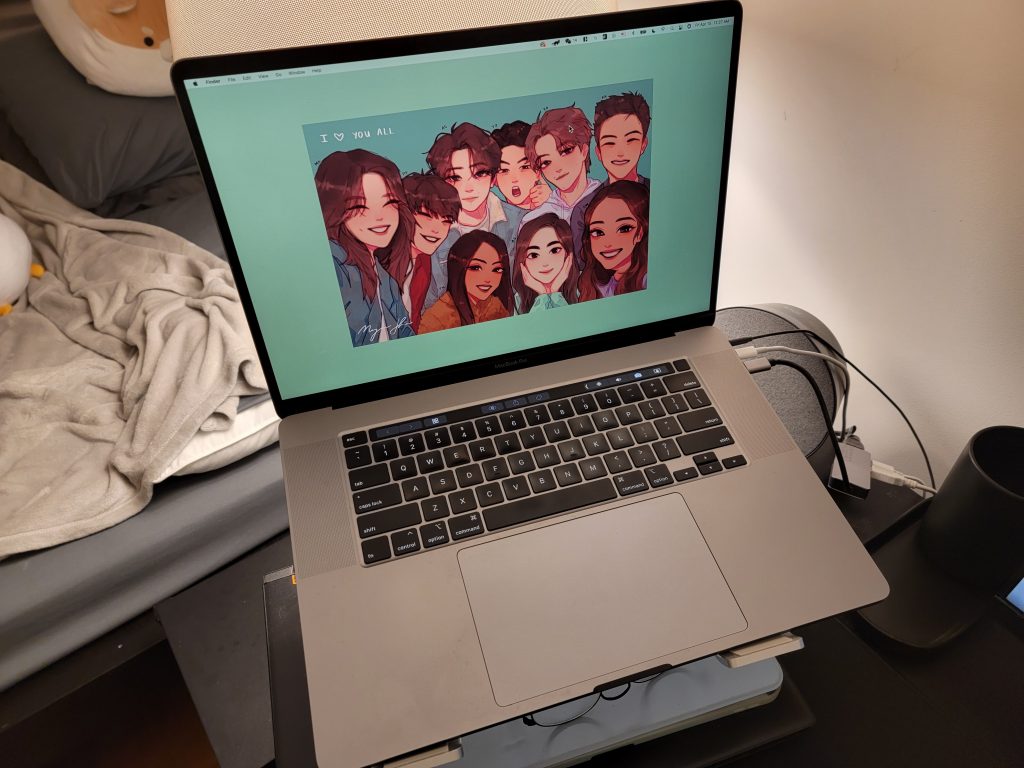
To troubleshoot, the first thing I did was, of course, power it off and on again. It did not work, the computer continued to boot-loop. The next thing I did was to check the boot options, which would show a temporary macOS update partition if the Mac did not finish updating or no macOS update partition if it decided that updating was finished. As it turns out, the macOS update partition is still there, alone side the normal macOS option and recovery mode option. Seeing that the macOS update program residing in the update partition failed to do its job, I decided to try booting into the normal macOS partition. It booted fine and everything worked, so I deleted the temporary update partition in disk utility and reinitialized the update. An hour or so later, Tom’s computer was running Big Sur.
It seems that the issue was that the updater / installer program did not work properly. It was either corrupted when macOS downloaded update files and created the partition, or when it attempted to update the macOS installation. Regardless, I was glad that the regular macOS installation was not damaged by the botched update and I was able to fix Tom’s computer easily.